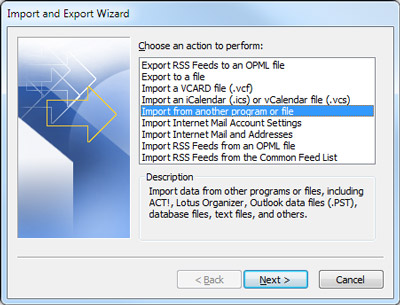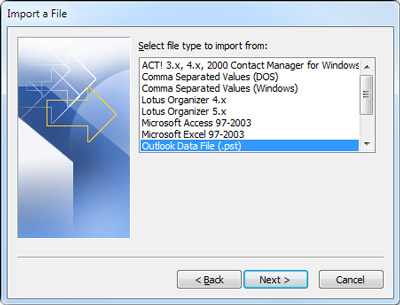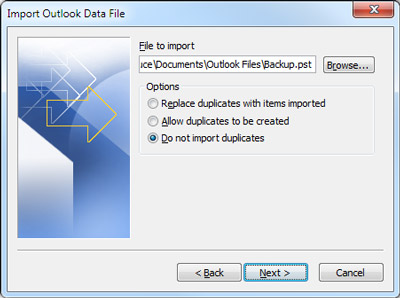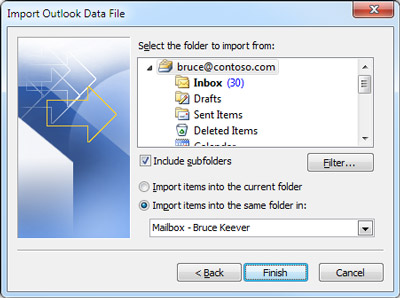How can we help you today?
How To Import A .PST File Into Outlook
How To Import A .PST File Into Outlook
When you want to migrate Outlook messages, contacts, calendar items, tasks, and notes from one computer to another or restore a backup of your Outlook data, the Import and Export Wizard is the easiest way to complete the task. 1. Click the File tab. 2. Click Open. 3. Click Import. 4. In the Import and Export Wizard, click Import from another program or file, and the click Next.
5. Click Outlook Data File (.pst), and then click Next.
6. Click Browse, and then choose the file to import. Notes Under Options, it is recommended that you click Do not import duplicates unless you want the imported information to replace or duplicate items already in Outlook.
7. Click Next. 8. If a password was assigned to the Outlook Data File (.pst), you are prompted to enter the password, and then click OK. 9. Set the options for importing items. The default settings usually don’t need to be changed.
10. The top folder — usually Personal Folders, Outlook Data File, or your email address — is selected automatically. 11. Include subfolders is selected by default. All folders under the folder selected will be imported. 12. The default selection of Import items into the same folder in matches the folders from the imported file to the folders in Outlook. If a folder doesn’t exist in Outlook, it will be created. 13. Click Finish. Microsoft has created a great article on how to import data into Outlook. | |
Did you find it helpful? Yes No
Sorry we couldn't be helpful. Help us improve this article with your feedback.
When you want to migrate Outlook messages, contacts, calendar items, tasks, and notes from one computer to another or restore a backup of your Outlook data, the Import and Export Wizard is the easiest way to complete the task. 1. Click the File tab. 2. Click Open. 3. Click Import. 4. In the Import and Export Wizard, click Import from another program or file, and the click Next.
5. Click Outlook Data File (.pst), and then click Next.
6. Click Browse, and then choose the file to import. Notes Under Options, it is recommended that you click Do not import duplicates unless you want the imported information to replace or duplicate items already in Outlook.
7. Click Next. 8. If a password was assigned to the Outlook Data File (.pst), you are prompted to enter the password, and then click OK. 9. Set the options for importing items. The default settings usually don’t need to be changed.
10. The top folder — usually Personal Folders, Outlook Data File, or your email address — is selected automatically. 11. Include subfolders is selected by default. All folders under the folder selected will be imported. 12. The default selection of Import items into the same folder in matches the folders from the imported file to the folders in Outlook. If a folder doesn’t exist in Outlook, it will be created. 13. Click Finish. Microsoft has created a great article on how to import data into Outlook. | |
Did you find it helpful? Yes No
 BizCom Global
BizCom Global